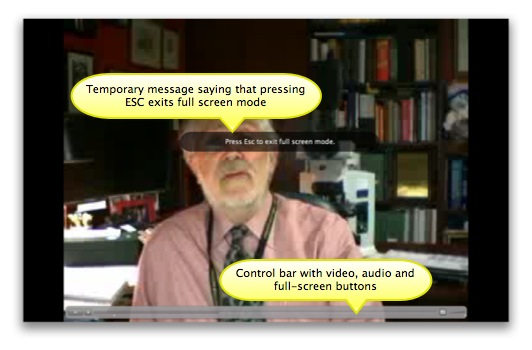Help :: Viewing Messages from Email
Chances are that most people that receive Eyejot message from you will click on the link that they receive in their regular email client. It will take them to the Eyejot message viewing web page where your video message will begin playing automatically. What's nice is that the people that receive your Eyejot messages don't have to be logged into the Eyejot platform, or even have Eyejot accounts, to view your message.

When a message is playing a control bar may be visible if the mouse hovers over the video playback area. The image below shows the control bar being displayed over a video message. There are buttons for starting, pausing and stopping the video playback. You can also scroll through your video using the slider control. Additionally, you can cause the video to play full-screen and adjust the playback audio volume.

If you want to hide the control bar simply move your mouse cursor away from the video playback area, possibly clicking on another element on the web page. If you press the enlarge icon your video will playback full screen. To return to normal view, just press the Escape (ESC) button on your keyboard.